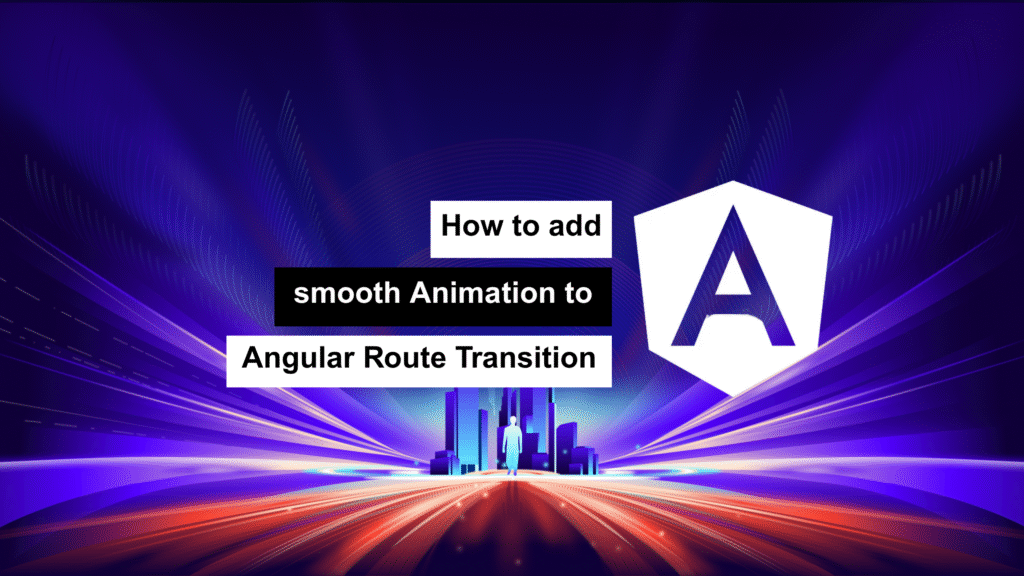
Animations often go unnoticed when done right—but they make a huge difference in how users experience your app. With Angular 19, we finally get native route transition animations thanks to the View Transition API. This powerful feature brings buttery-smooth, browser-powered animations that can instantly elevate your UI.
Let’s break down what it is, how it works, and how you can bring it into your Angular projects today. 🚀
🎬 What Is the View Transition API?
In simple terms: it’s a browser-native way to animate content between route changes. Angular hooks into the startViewTransition() API under the hood, managing all the timing, DOM snapshots, and lifecycle so you can focus on building.
⚙️ Key Advantages
- Native Performance: Renders smooth, hardware-accelerated transitions.
- Progressive Enhancement: Falls back gracefully in unsupported browsers.
- Customizable: You can fully style animations with plain CSS using
view-transition-name.
⚡ How It Works (Behind the Scenes)
When a route change is triggered:
- Angular captures the before and after states of your DOM.
- The browser handles the transition between the two snapshots.
- Your defined CSS animations are applied during this visual swap.
That’s it. No manual animation triggers, lifecycle headaches, or janky transitions.
✅ Getting Started in Angular 19
Step 1: Enable View Transitions in Routing
Update your routing config like this:
import { provideRouter, withViewTransitions } from '@angular/router';
export const AppRoutes = provideRouter(routes, withViewTransitions());
That’s literally all it takes to activate view transitions across your app.
Step 2: Add Some Routes to See It in Action
const routes = [
{ path: '', component: HomeComponent },
{ path: 'about', component: AboutComponent },
];
Navigate between these, and Angular + the browser will do the animation magic ✨
🎨 Customizing Transitions with CSS
Want to add your own visual flavor? Use the view-transition-name property and define keyframes for different effects.
Example: Fade Animation
/* styles.css */
:root {
--view-transition-name: fade;
}
@keyframes fade {
from { opacity: 0; }
to { opacity: 1; }
}
.fade {
animation: fade 1s ease-in-out;
}
Example: Rotate In
:root {
--view-transition-name: rotate;
}
@keyframes rotate {
from { transform: rotate(0deg); }
to { transform: rotate(360deg); }
}
.rotate {
animation: rotate 1s ease-in-out;
}
Apply these classes to elements during route changes for custom transitions.
🌟 Why This Matters
This isn’t about flashy effects. It’s about fluid experiences that help users stay oriented as they move through your app. The result? A more polished, modern, and delightful product—especially important in:
- 🔁 SPAs: Smooth route transitions = better perceived speed
- 🛒 E-Commerce: Emphasize key product pages with subtle animations
- 🎨 Portfolios: Impress with high-end transitions
- 📚 Learning Apps: Guide attention from one concept to the next
💭 Final Thoughts
The View Transition API + Angular 19 is a must-try feature for any modern app. It’s easy to implement, performs incredibly well, and instantly improves UX with almost zero effort.
Whether you go with a subtle fade or a bold spin, the animation possibilities are all yours. ✌️
